Most Useful kubectl Plugins
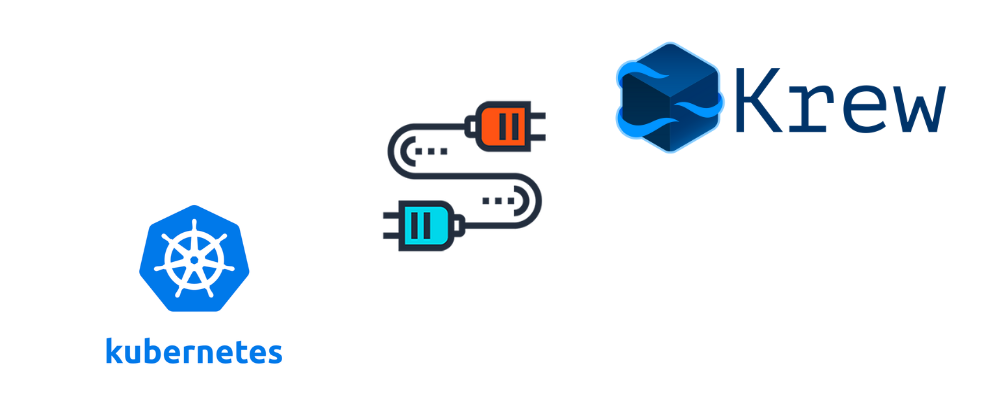
Kubernetes provides a convenient utility kubectl to interact with the cluster. kubectl talks to kube-apiserver and allows you to create, update and delete objects/resources in the cluster.
How To Pronounce kubectl
When you start using kubectl, the first thing that comes to mind is how the heck do you pronounce this. There are different pronunciations used by different people, as long as everybody is referring to the same command line tool, it’s all good.
Here are the three different pronunciations that I have heard people using:
kube-controlkube-cuttlekube-cee-tee-ell←
P.S: I use the last one 😄
What are kubectl Plugins
Kubernetes provides a way to extend the functionality of kubectl using plugins. Plugins allow us to add additional functionality to the kubectl command line tool.
kubectl plugins are executables whose names start with kubectl-. These executables should be part of the PATH so that kubectl can discover them. kubectl automatically detects them and runs them for you.
Eg: If we have a plugin called hello then you can invoke it by using the command:
kubectl hello
here kubectl would look for an executable with the name kubectl-hello in the PATH
Install kubectl Plugins with Krew
kubectl plugins can be installed in numerous ways, the easiest way would be to install the official plugin manager called krew.
Install krew by following the instructions for your operating system here.
For Mac, it can be installed with the brew package manager:
brew install krew
Installing official plugins
krew maintains an index of officially maintained plugins called krew plugin index. There are about 206 plugins maintained in the official krew index by the maintainers.
Let’s take a look at some of the most useful plugins
neat Plugin
Install neat plugin with krew :
kubectl krew install neat
neat is my favorite plugin. While working with Kubernetes, you often would want to check the resource spec in the cluster, however, when you run the command, you get more fields than intended as part of the spec.
kubectl get pods nginx-7fd68f74d-ntpdc -oyaml
apiVersion: v1
kind: Pod
metadata:
creationTimestamp: "2022-10-14T16:18:08Z"
generateName: nginx-7fd68f74d-
labels:
app: nginx
pod-template-hash: 7fd68f74d
name: nginx-7fd68f74d-ntpdc
namespace: default
ownerReferences:
- apiVersion: apps/v1
blockOwnerDeletion: true
controller: true
kind: ReplicaSet
name: nginx-7fd68f74d
uid: 4ff93f8e-a3c3-4c81-9556-e69eb47e9011
resourceVersion: "85985"
uid: 714bf0d2-2456-4efc-a527-71f29943662c
spec:
containers:
- image: quay.io/shardul/nginx:v1
imagePullPolicy: Always
name: nginx
resources:
requests:
cpu: "1"
terminationMessagePath: /dev/termination-log
terminationMessagePolicy: File
volumeMounts:
- mountPath: /var/run/secrets/kubernetes.io/serviceaccount
name: kube-api-access-qskm4
readOnly: true
dnsPolicy: ClusterFirst
the output is too verbose for troubleshooting. This is where neat plugin comes to our rescue.
Let’s get the pod details, this time add | kubectl neat at the end of the command :
kubectl get pods nginx-7fd68f74d-ntpdc -oyaml | kubectl neat
apiVersion: v1
kind: Pod
metadata:
labels:
app: nginx
pod-template-hash: 7fd68f74d
name: nginx-7fd68f74d-ntpdc
namespace: default
spec:
containers:
- image: quay.io/shardul/nginx:v1
imagePullPolicy: Always
name: nginx
resources:
requests:
cpu: "1"
volumeMounts:
- mountPath: /var/run/secrets/kubernetes.io/serviceaccount
name: kube-api-access-qskm4
readOnly: true
kubectl-neat omits managedFields, default values and status fields and some metadata fields such as creationTimestamp, resourceVersion,selfLink and uid.
view-secret Plugin
Install view-secret plugin with krew:
kubectl krew install view-secret
view-secret plugin saves a lot of time when you want to view a secret in the cluster, especially if it’s a secret with multiple keys and values. Normally to view a secret you would do:
kubectl get secret my-secret -o yaml
apiVersion: v1
data:
key1: c3VwZXJzZWNyZXQ=
key2: dG9wc2VjcmV0
kind: Secret
metadata:
creationTimestamp: "2022-10-14T19:58:25Z"
name: my-secret
namespace: default
resourceVersion: "88915"
uid: 4b6fbf40-f27f-4744-ab61-2d7457a41ce6
type: Opaque
then copy the values such as c3VwZXJzZWNyZXQ= and decode it with base64:
echo "c3VwZXJzZWNyZXQ=" | base64 -d
supersecret
With the view-secret plugin, you can just do :
kubectl view-secret my-secret --all
key1=supersecret
key2=topsecret
access-matrix Plugin
Install access-matrix plugin with krew :
kubectl krew install access-matrix
The access-matrix plugin is very useful to visualize your access in the cluster or to find out who can access a particular resource in the cluster.
blame Plugin
Install blame plugin with krew :
kubectl krew install blame
The blame plugin helps you to figure out who changed several fields of an object in the cluster - kubectl, kube-controller-manager or helm. It internally uses the .metadata.manageFields field of the object to get this information.
Read more about
metadata.managedFieldshere.
If we edit a deployment nginx manually and update the replias to 2. We can see those details using the blame plugin that changes were done using kubectl edit
kubectl blame deploy nginx
spec:
kubectl-client-side-apply (Update 8 hours ago) progressDeadlineSeconds: 600
kubectl-edit (Update 26 minutes ago) replicas: 2
kubectl-client-side-apply (Update 8 hours ago) revisionHistoryLimit: 10
df-pv Plugin
Install df-pv plugin with krew :
kubectl krew install df-pv
If you are familiar with the df command in Linux and Mac, then you would love the df-pv plugin. It provides the same functionality as df provides, except that it provides details for Persistent volumes in a human-readable format.
The df-pv plugin comes in handy if you want to get an overall view of PVs in the cluster. It shows you details like Size, Used, Available, and %Used.
Installing plugins directly from repositories
Apart from the krew index, plugins can be installed from private repositories via manual steps or using a custom plugin index.
In the end plugins are just executables.
clean plugin
Install clean plugin manually :
git clone [email protected]:shardulsrivastava/kubectl-plugin.git
cd kubectl-plugin/plugins/clean
mv kubectl-clean /usr/local/bin
kubectl clean --help
The clean plugin comes handy if you’re using EKS or GKE where you have orphaned pods lying around cluttering the cluster. It cleans them all up in one go.
To delete all the orphaned pods in your cluster
kubectl clean all
or you can clean up a particular namespace:
kubectl clean my-namespace
gke-outdated plugin
Install gke-outdated plugin manually :
git clone [email protected]:shardulsrivastava/kubectl-plugin.git
cd kubectl-plugin/plugins/gke-outdated
mv kubectl-gke_outdated print-table /usr/local/bin
kubectl gke-outdated --help
The gke-outdated plugin finds all the outdated GKE clusters in your GCP organization’s folder.
To check all the GKE clusters running outdated kubernetes versions inside folder Id 907623304376 :
kubectl gke-outdated 907623304376 1.22
this will list all the GKE clusters inside of folder 907623304376 that are running a version less than 1.22.

 Never miss a story from us, subscribe to our newsletter
Never miss a story from us, subscribe to our newsletter