EKS IAM Deep Dive
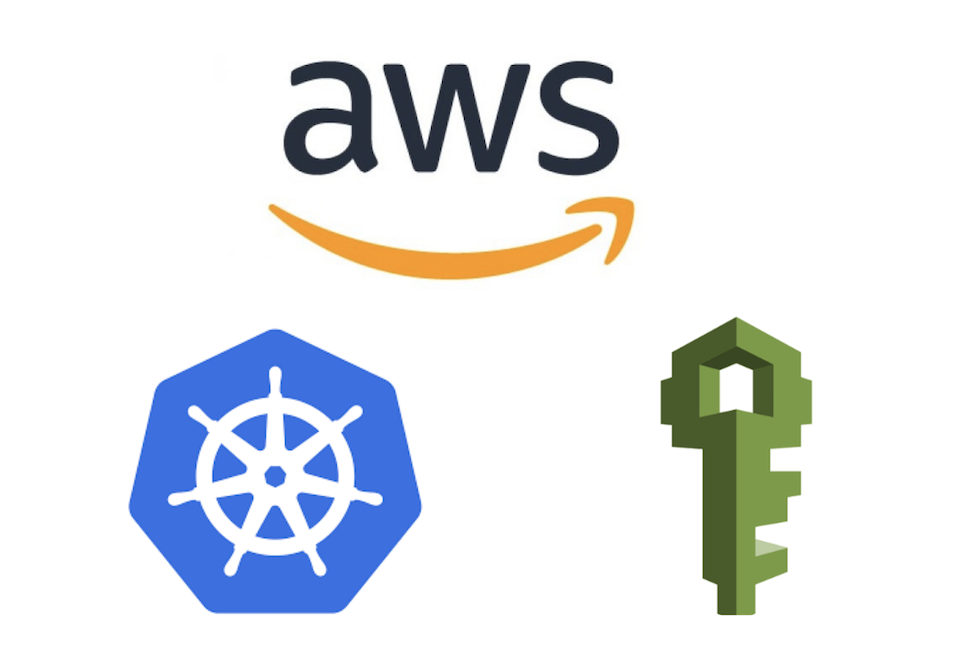
Amazon EKS cluster consists of Managed NodeGroups, Self Managed NodeGroups and Fargate profiles. NodeGroups are autoscaling groups behind the scene, while Fargate is serverless and creates one fargate node per pod.
IAM permissions in EKS can be defined in two ways:
- IAM Role for NodeGroups
- IAM role for Service Accounts(IRSA)
IAM Role for NodeGroups
Whenever we create an EKS cluster using eksctl with node groups like below :
apiVersion: eksctl.io/v1alpha5
kind: ClusterConfig
metadata:
name: monitoring-cluster
region: us-east-1
version: "1.21"
availabilityZones:
- us-east-1a
- us-east-1b
- us-east-1c
managedNodeGroups:
- name: managed-ng-1
instanceType: t3a.medium
eksctl automatically creates an IAM role with minimum IAM permissions required for the cluster to work and attaches it to the nodes part of the nodegroup. All the pods running on these nodes inherit these permissions.
This role has 3 IAM policies attached that gives basic access to the node :
AmazonEKSWorkerNodePolicy- This policy allows EKS worker nodes to connect to EKS clusters.AmazonEC2ContainerRegistryReadOnly- This policy gives read-only access to ECR.AmazonEKS_CNI_Policy- This policy is required for amazon-vpc-cni plugin to function properly on nodes which is deployed as part ofaws-nodedaemonset inkube-systemnamespace.
These permissions may not be enough if you are running workloads that require various other IAM permissions. eksctl provides several ways to define additional permissions for the Node.
Attach IAM Policies using ARN to the Node Group.
eksctl allows you to attach IAM policies to a node group using attachPolicyARNs.
managedNodeGroups:
- name: managed-ng-1
iam:
attachPolicyARNs:
# Mandatory IAM Policies for NodeGroup.
- arn:aws:iam::aws:policy/AmazonEKSWorkerNodePolicy
- arn:aws:iam::aws:policy/AmazonEKS_CNI_Policy
- arn:aws:iam::aws:policy/AmazonEC2ContainerRegistryReadOnly
# AWS Managed or Customer Managed IAM Policy ARN.
- arn:aws:iam::aws:policy/AmazonS3FullAccess
Please note that while specifying IAM policy ARNs using attachPolicyARNs, it’s mandatory to include the above 3 IAM policies as they are required for the node to function properly.
If you missed specifying these 3 IAM policies, you will get an error like this :
AWS::EKS::Nodegroup/ManagedNodeGroup: CREATE_FAILED – "The provided role doesn't have the Amazon EKS Managed Policies associated with it. Please ensure the following policies [arn:aws:iam::aws:policy/AmazonEKSWorkerNodePolicy, arn:aws:iam::aws:policy/AmazonEC2ContainerRegistryReadOnly] are attached "
Attach IAM Role and Instance Profile to the Node Group
If you have an existing IAM Role and Instance Profile, then you can define that for a node group :
managedNodeGroups:
- name: managed-ng-1
iam:
instanceProfileARN: "<Instance Profile ARN>"
instanceRoleARN: "<IAM Role ARN>"
Attach Addons IAM Policy
eksctl provides out-of-box IAM policies for the cluster add-ons such as cluster autoscaler, external DNS, cert-manager.
managedNodeGroups:
- name: managed-ng-1
iam:
withAddonPolicies:
imageBuilder: true
autoScaler: true
externalDNS: true
certManager: true
appMesh: true
ebs: true
fsx: true
efs: true
albIngress: true
xRay: true
cloudWatch: true
-
imageBuilder- Full ECR access withAmazonEC2ContainerRegistryPowerUser. -
autoScaler- IAM policy for Cluster Autoscaler. -
externalDNS- IAM policy for External DNS. -
certManager- IAM Policy for Cert Manager. -
appMesh- IAM policy for AWS App Mesh. -
ebs- IAM Policy for AWS EBS CSI Driver. -
fsx- IAM Policy for AWS FSX Lustre. -
efs- IAM Policy for AWS EFS CSI Driver. -
albIngress- IAM Policy for ALB Ingress Controller. -
xRay- IAM PolicyAWSXRayDaemonWriteAccessfor AWS X-ray Daemon -
cloudWatch- IAM PolicyCloudWatchAgentServerPolicyfor AWS Cloudwatch Agent.
While all the above options allow you to define IAM permissions for the node group, there is a problem with defining IAM permissions at the node level.

All the pods running on nodes part of the node group will have these permissions thus not adhering to the principle of least privilege. For example, if we attach EC2 Admin and Cloudformation permissions to the node group to run CI server, any other pods running on this node group will effectively inherit these permissions.
One way to overcome this problem is to create a separate node group for the CI server. ( Use taints and affinity to ensure only CI pods are deployed on this node group)
However AWS access is not just required for CI servers, many applications use AWS services such as S3, SQS, and KMS and would require fine-grained IAM permissions. Creating one node group for every such application would not be an ideal solution and can lead to maintenance issues, higher cost, and low resource consumption.

IAM Roles for Service Accounts
Amazon EKS supports IAM Roles for Service Accounts (IRSA) that allows us to map AWS IAM Roles to Kubernetes Service Accounts. With IRSA, instead of defining IAM permissions on the node, we can attach an IAM role to a Kubernetes Service Account and attach the service account to the pod/deployment.
IAM role is added to the Kubernetes service account by adding annotation eks.amazonaws.com/role-arn with value as the IAM Role ARN.
apiVersion: v1
kind: ServiceAccount
metadata:
name: my-serviceaccount
annotations:
eks.amazonaws.com/role-arn: "<IAM Role ARN>"
EKS create a Mutating Admission Webhook pod-identity-webhook and uses it to intercept the pod creation request and update the pod spec to include IAM credentials.
Check the Mutating Admission Webhooks in the cluster:
kubectl get mutatingwebhookconfigurations.admissionregistration.k8s.io
NAME WEBHOOKS AGE
0500-amazon-eks-fargate-mutation.amazonaws.com 2 21m
pod-identity-webhook 1 28m
vpc-resource-mutating-webhook 1 28m
pod-identity-webhook supports several configuration options:
eks.amazonaws.com/role-arn- IAM Role ARN to attach to the service account.eks.amazonaws.com/audience- Intended autience of the token, defaults to “sts.amazonaws.com” if not set.eks.amazonaws.com/sts-regional-endpoints- AWS STS is a global service, however, we can use regional STS endpoints to reduce latency. Set totrueto use regional STS endpoints.eks.amazonaws.com/token-expiration- AWS STS Token expiration duration, default is86400 secondsor24 hours.eks.amazonaws.com/skip-containers- A comma-separated list of containers to skip adding volume and environment variables.
apiVersion: v1
kind: ServiceAccount
metadata:
name: my-serviceaccount
annotations:
eks.amazonaws.com/role-arn: "<IAM Role ARN>"
eks.amazonaws.com/audience: "sts.amazonaws.com"
eks.amazonaws.com/sts-regional-endpoints: "true"
eks.amazonaws.com/token-expiration: "86400"
How IRSA Works
When you define the IAM role for a service account using eks.amazonaws.com/role-arn annotation and add this service account to the pod, pod-identity-webhook mutates the pod spec to add environment variables and projected mount volumes.
These are the environment variables added by pod-identity-webhook in the pod spec:
env:
- name: AWS_DEFAULT_REGION
value: us-east-1
- name: AWS_REGION
value: us-east-1
- name: AWS_ROLE_ARN
value: "<IAM ROLE ARN>"
- name: AWS_WEB_IDENTITY_TOKEN_FILE
value: "/var/run/secrets/eks.amazonaws.com/serviceaccount/token"
-
AWS_DEFAULT_REGIONandAWS_REGION- Cluster Region -
AWS_ROLE_ARN- IAM Role ARN. -
AWS_WEB_IDENTITY_TOKEN_FILE- Path to the tokens file
pod-identity-webhook also adds a projected volume for service account token:
volumeMounts:
- mountPath: "/var/run/secrets/eks.amazonaws.com/serviceaccount"
name: aws-iam-token
volumes:
- name: aws-iam-token
projected:
sources:
- serviceAccountToken:
audience: "sts.amazonaws.com"
expirationSeconds: 86400
path: token
a projected volume is created with the name aws-iam-token and mounted to the container at /var/run/secrets/eks.amazonaws.com/serviceaccount.
Let’s test it out.
- Create an EKS cluster with a Managed NodeGroup and an IAM service account
s3-readerin the default namespace withAmazonS3ReadOnlyAccessIAM permissions :
apiVersion: eksctl.io/v1alpha5
kind: ClusterConfig
metadata:
name: iam-cluster
region: us-east-1
version: "1.21"
availabilityZones:
- us-east-1a
- us-east-1b
- us-east-1c
iam:
withOIDC: true
serviceAccounts:
- metadata:
name: s3-reader
attachPolicyARNs:
- "arn:aws:iam::aws:policy/AmazonS3ReadOnlyAccess"
managedNodeGroups:
- name: managed-ng-1
instanceType: t3a.medium
minSize: 1
maxSize: 4
desiredCapacity: 4
Note: We can also attach IAM Role directly using attachRoleARN. However, the role should have below trust policy to allow the pods to use this role :
{
"Version": "2012-10-17",
"Statement": [
{
"Effect": "Allow",
"Principal": {
"Federated": "arn:aws:iam::<AWS_ACCOUNT_ID>:oidc-provider/oidc.<REGION>.eks.amazonaws.com/<CLUSTER_ID>"
},
"Action": "sts:AssumeRoleWithWebIdentity",
"Condition": {
"StringEquals": {
"oidc.<REGION>.eks.amazonaws.com/<CLUSTER_ID>:sub": "system:serviceaccount:default:my-serviceaccount"
},
"StringLike": {
"oidc.<REGION>.eks.amazonaws.com/CLUSTER_ID:sub": "system:serviceaccount:default:*"
}
}
}
]
}
- Check the role created by
eksctlfor service accounts3-reader
eksctl get iamserviceaccount s3-reader --cluster=iam-cluster --region=us-east-1
2021-08-25 02:51:14 [ℹ] eksctl version 0.61.0
2021-08-25 02:51:14 [ℹ] using region us-east-1
NAMESPACE NAME ROLE ARN
default s3-reader <IAM ROLE ARN>
- Check the service account to verify
eks.amazonaws.com/role-arnannotation:
kubectl get sa s3-reader -oyaml
apiVersion: v1
kind: ServiceAccount
metadata:
annotations:
eks.amazonaws.com/role-arn: <IAM ROLE ARN>
labels:
app.kubernetes.io/managed-by: eksctl
name: s3-reader
namespace: default
secrets:
- name: s3-reader-token-5hnn7
we can see that eksctl has created the IAM role, service account and automatically added the annotation to the service account.
- Since
eksctldoesn’t support all the annotations, let’s add them manually:
kubectl annotate \
sa s3-reader \
"eks.amazonaws.com/audience=test" \
"eks.amazonaws.com/token-expiration=43200"
Note: As of August’21 these two annotations eks.amazonaws.com/sts-regional-endpoints and eks.amazonaws.com/skip-containers are not working with EKS v1.21.
By default eks.amazonaws.com/audience is set to sts.amazonaws.com if not specified. To allow a different value for audience, we have to add the audience in the OIDC Provider and update the trust policy of the IAM Role to add this audience.
- Go to IAM Console, click on
Indentity Providersand add the audience to theOIDC Identity provider:

- Modify the trust policy of the IAM Role used with the service account to add this
audience:
{
"Version": "2012-10-17",
"Statement": [
{
"Effect": "Allow",
"Principal": {
"Federated": "arn:aws:iam::<AWS_ACCOUNT_ID>:oidc-provider/oidc.eks.<REGION>.amazonaws.com/id/<CLUSTER_ID>"
},
"Action": "sts:AssumeRoleWithWebIdentity",
"Condition": {
"StringEquals": {
"oidc.eks.<REGION>.amazonaws.com/id/<CLUSTER_ID>:sub": "system:serviceaccount:default:s3-reader"
},
"oidc.eks.us-east-1.amazonaws.com/id/<CLUSTER_ID>:aud": "test"
}
}
]
}
- Create a pod to test the IAM permissions:
apiVersion: v1
kind: Pod
metadata:
name: iam-test
spec:
serviceAccountName: s3-reader
containers:
- name: iam-test
image: amazon/aws-cli
args: [ "sts", "get-caller-identity" ]
kubectl apply -f iam-test.yaml
- Once the pod is ready, check the environment variables in the pod:
kubectl get pods iam-test -ojson|jq -r '.spec.containers[0].env'
[
{
"name": "AWS_DEFAULT_REGION",
"value": "us-east-1"
},
{
"name": "AWS_REGION",
"value": "us-east-1"
},
{
"name": "AWS_ROLE_ARN",
"value": "<IAM ROLE ARN>"
},
{
"name": "AWS_WEB_IDENTITY_TOKEN_FILE",
"value": "/var/run/secrets/eks.amazonaws.com/serviceaccount/token"
}
]
- Check the
aws-iam-token volumein the pod:
kubectl get pods iam-test -ojson|jq -r '.spec.volumes[]| select(.name=="aws-iam-token")'
{
"name": "aws-iam-token",
"projected": {
"defaultMode": 420,
"sources": [
{
"serviceAccountToken": {
"audience": "test",
"expirationSeconds": 43200,
"path": "token"
}
}
]
}
}
we can see that expirationSeconds is 43200 as specified in the annotation eks.amazonaws.com/token-expiration.
- Check the
volumeMountsin the pod:
kubectl get pods iam-test -ojson|jq -r '.spec.containers[0].volumeMounts'
[
{
"mountPath": "/var/run/secrets/kubernetes.io/serviceaccount",
"name": "kube-api-access-xjjqv",
"readOnly": true
},
{
"mountPath": "/var/run/secrets/eks.amazonaws.com/serviceaccount",
"name": "aws-iam-token",
"readOnly": true
}
]
- Check the logs of the pod
iam-testto see the role assumed by the pod:
kubectl logs iam-test

 Never miss a story from us, subscribe to our newsletter
Never miss a story from us, subscribe to our newsletter